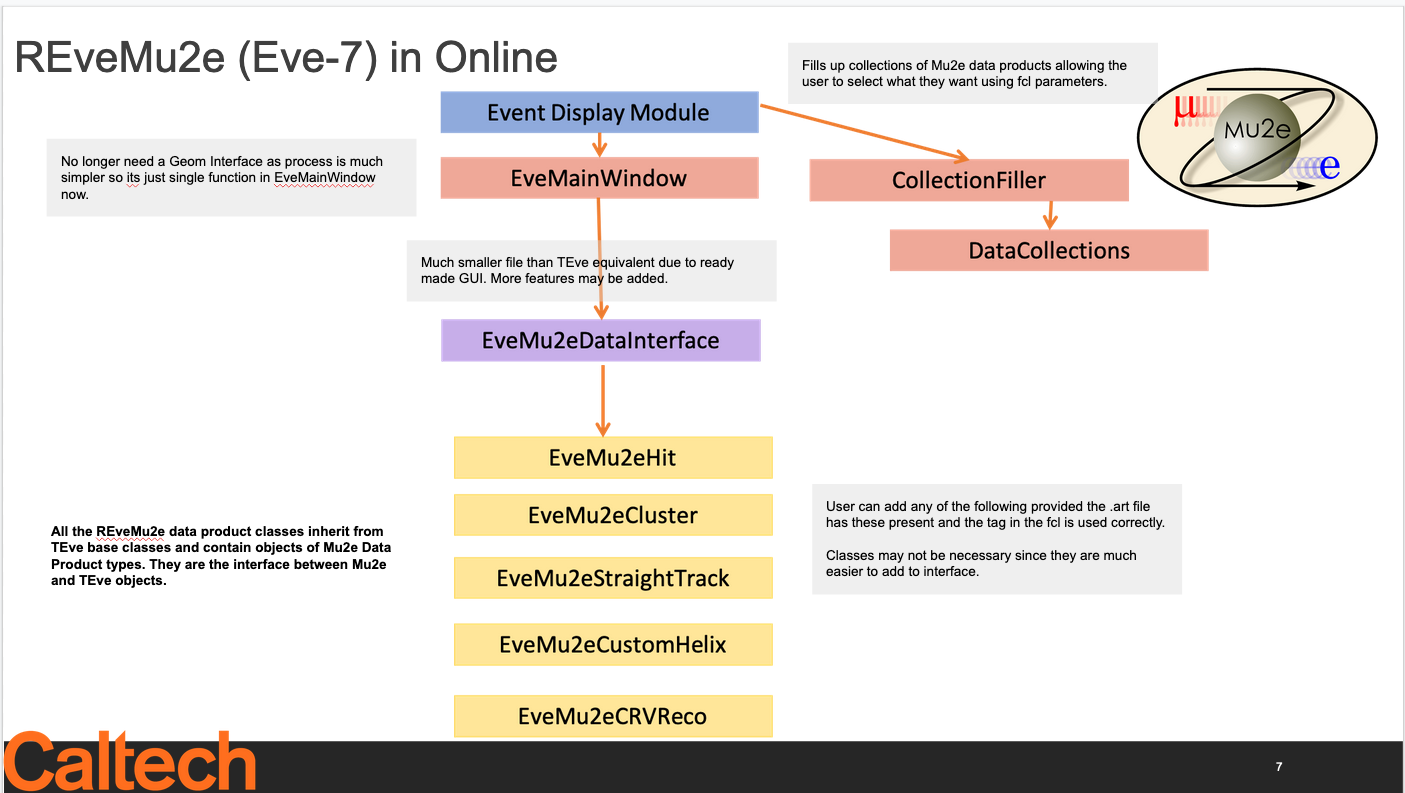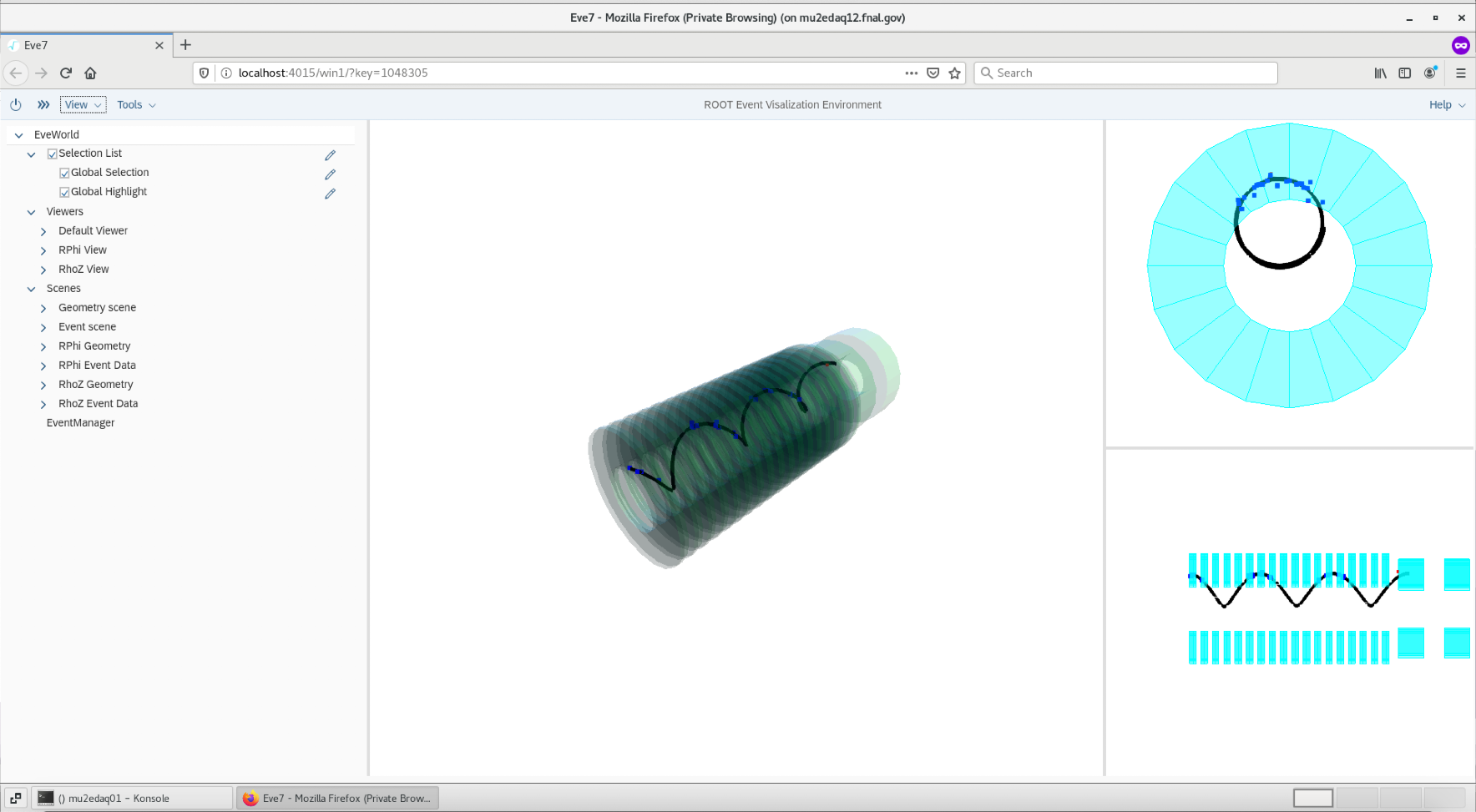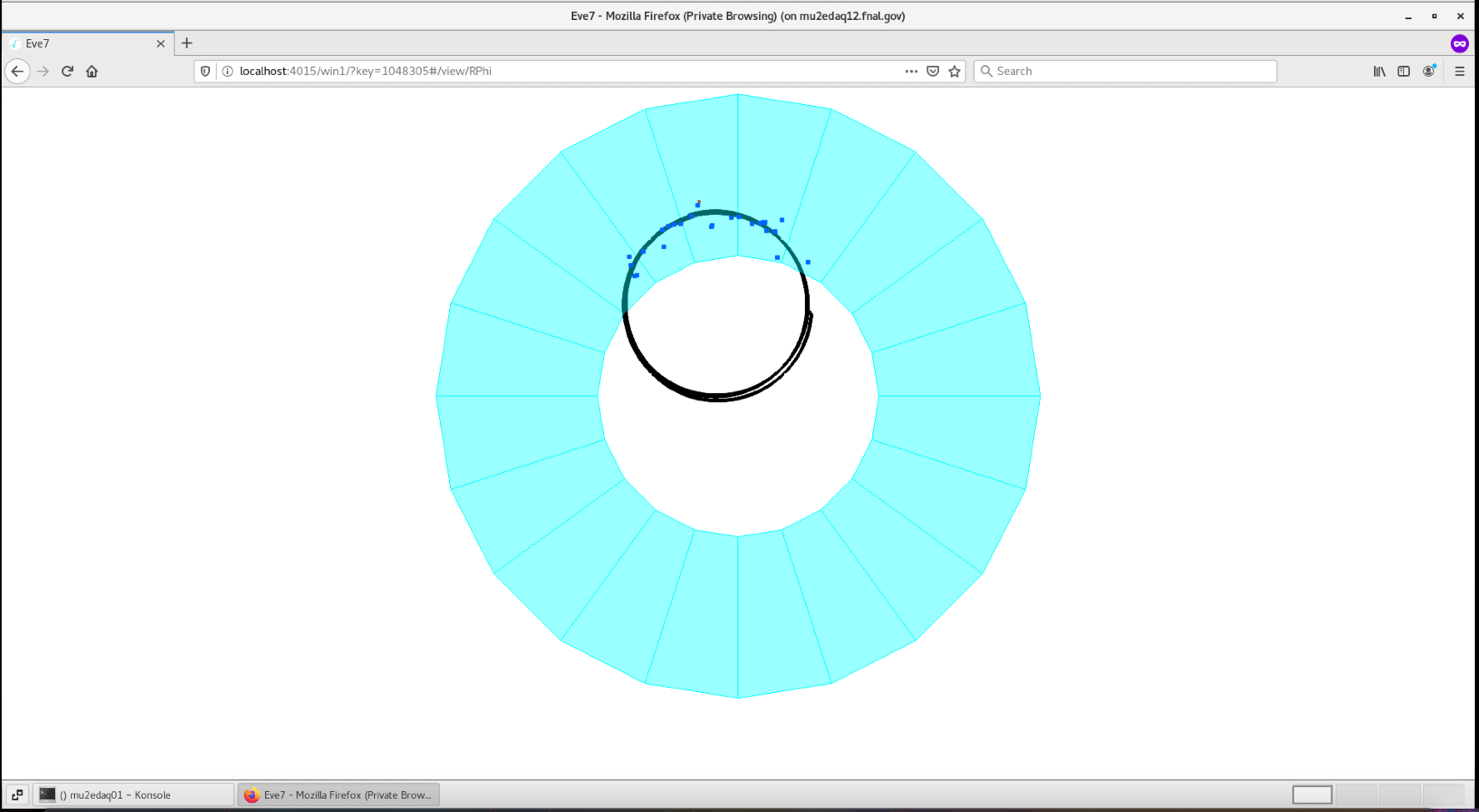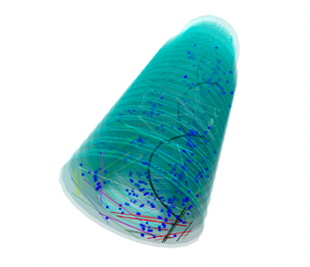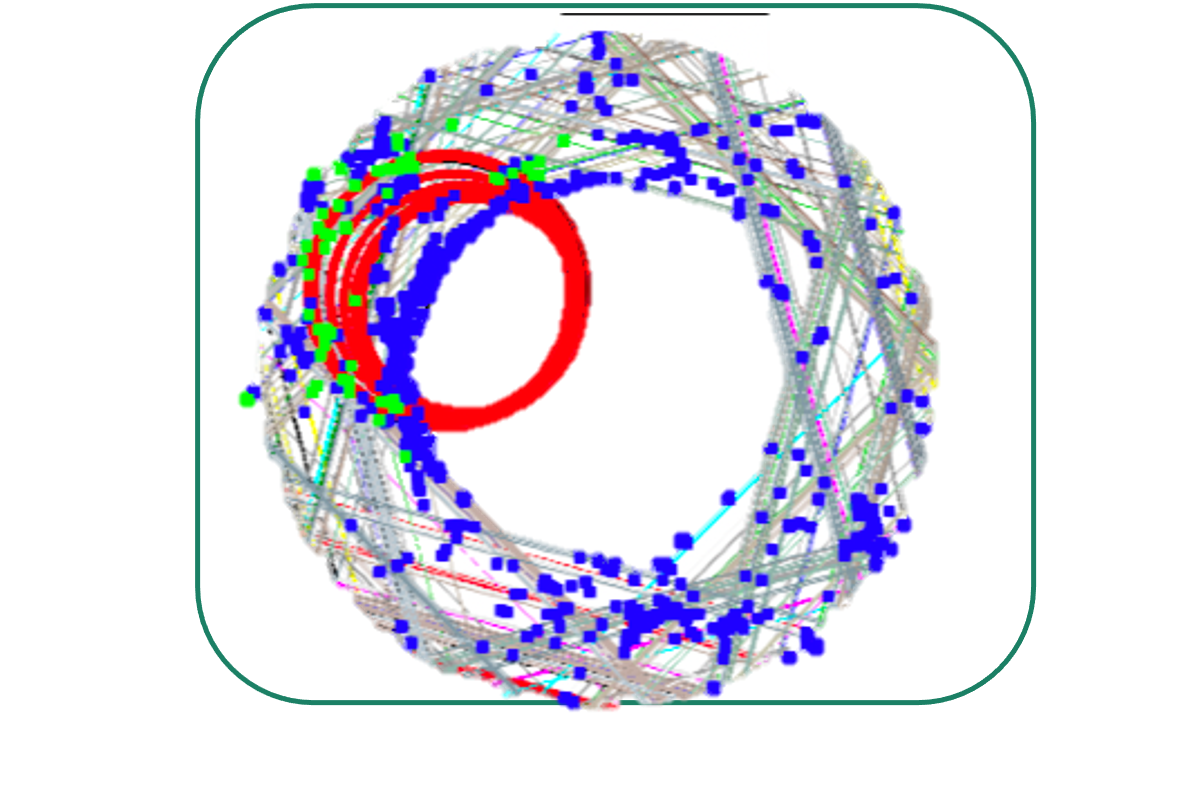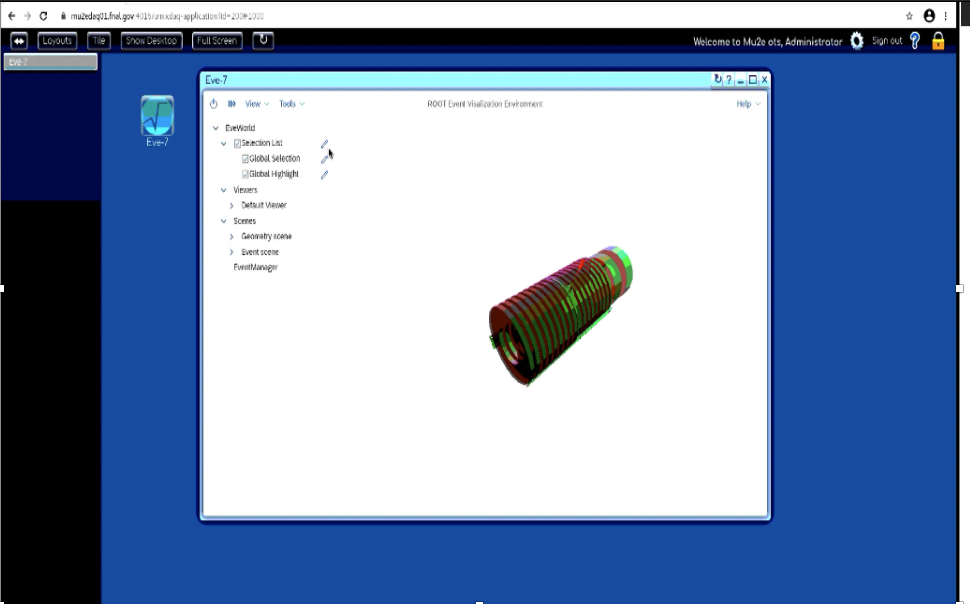Eve7EventDisplay: Difference between revisions
| Line 54: | Line 54: | ||
Please use your fermilab ID number as your port number, to avoid collisions with other users. | Please use your fermilab ID number as your port number, to avoid collisions with other users. | ||
For example, if your ID number is 01234, ssh to | For example, if your ID number is 01234, ssh to a server machine such as mu2egpvm01 using port 1234: | ||
ssh -KXY -L 1234:localhost:1234 <username>@mu2egpvm01.fnal.gov | ssh -KXY -L 1234:localhost:1234 <username>@mu2egpvm01.fnal.gov | ||
Note that any server machine with access to Mu2e data and code (/cvmfs) can be used as server. | |||
To run the display you must have setup a muse release that includes the REve libraries. This can be done in several ways: | |||
* Use an existing prebuilt Musing of REve, ie: 'muse setup REve v4_00_00' | |||
* Create a clone of the REve repo and build it within a muse-aware directory. Note that the muse directory can be a 'backing' of SimJob, so that the only code you need to checkout and build is REve itself. | |||
Before running REve, you need to tell root to use that port. In the working directory in which you plan to run the mu2e app, create | Before running REve, you need to tell root to use that port. In the working directory in which you plan to run the mu2e app, create | ||
Revision as of 18:14, 15 February 2024
EVE-7 Event Display
EVE-7, officially known as REve, is an update of TEve, the popular ROOT-based event visualization framework. Design of EVE-7 was also informed by the HEP Software Foundation Community White Paper on Visualization. EVE-7 has been written with CMS in Run-3 and the ROOT-7 era in mind:
- References: "EVE-7 and FireworksWeb: The next generation event visualization tools for ROOT and CMS" by Matevž Tadel et al.
Modernize the code with modern c++.
- This will have new web server client implementation. Allowing remote access, making it useful for Online/data taking.
- In additon, this alleviates the problem of the aging ROOT GUI infrastructure as Web-based technologies are platform independent by its own nature. Supports remote interactive graphics and visualization services
Proposal to use Eve-7 for Mu2e presented at last CM: Mu2e doc db 35612
Code Stucture
The Eve-7 Mu2e code is much simpler than the TEve version since many features are built-in so we don't have to build all the infrastructure ourselves. Therefore the number of files written and the overall file sizes is much smaller:
Demo
A simplistic demo was built in order to prototype the development level code. Users can test drive the demo here: https://github.com/sophiemiddleton/OnlineDevelopment
Using the Eve-7 Mu2e Display
The Eve-7 display is available on the Mu2e DAQ machines. I am in the process of transitioning the code to GitHub and the general purpose machine. We now have an REve repo. in the Mu2e GitHub organization.
Examples of the Eve-7 Mu2e Display
To run an example, begin by making a set of CeEndpoints as you would for an analysis. Once you have your reconstructed sample:
mu2e -c REve/examples/helix_example.fcl CeEndpoint-reco.art
An art job should run and eventually a browser will appear with 3D and 2D views present.
In the figure below a CeEndpoint is displayed in the Mu2e Eve-7 display. This display is currently under development and several features are still being adapted.
To zoom in on a given 2D projection select ``View" and select from the drop down menu:
Mixed Sample
Mixed samples can be looked at in the same way. You can use the ``strawdisplay" parameter to display straws hit in the event. You can display both the signal i.e. track hits and background hits using the ``AddTrkHit" parameter
Remote Access
Users can run the Eve-7 display from a server anywhere in the world and have the display appear in their local browser using an ssh tunnel.
Please use your fermilab ID number as your port number, to avoid collisions with other users.
For example, if your ID number is 01234, ssh to a server machine such as mu2egpvm01 using port 1234:
ssh -KXY -L 1234:localhost:1234 <username>@mu2egpvm01.fnal.gov
Note that any server machine with access to Mu2e data and code (/cvmfs) can be used as server.
To run the display you must have setup a muse release that includes the REve libraries. This can be done in several ways:
- Use an existing prebuilt Musing of REve, ie: 'muse setup REve v4_00_00'
- Create a clone of the REve repo and build it within a muse-aware directory. Note that the muse directory can be a 'backing' of SimJob, so that the only code you need to checkout and build is REve itself.
Before running REve, you need to tell root to use that port. In the working directory in which you plan to run the mu2e app, create a .rootrc file with the following contents:
WebEve.DisableShow: 1 WebGui.HttpPort: 01234 WebEve.GLViewer: Three
Now start the display on the server; for example:
mu2e -c REve/examples/helix_example.fcl ...
The printout will give the url for the display output, which will look like:
EVE URL http://localhost:1234/win1/
Then open a local browser and copy in that URL. You should see the same display as on the mu2e machine.
I have added a Eve-7 tab to the OTSDAQ desktop to make this easier.
Web Interface
When running REve display remotely there are a number of control buttons visible on the web page:
- NextEvent advances to the next event in the processing. To avoid problems on the server side we recommend waiting until the new image appears before pressing this button again.
- QuitRoot terminates the remote process. Note that the event displayed in the web window will still be visible.
In addition the display images on the web page can be manipulated with the following actions. Note that these are specific to the currently active frame:
- left click on the image plus mouse/trackpad motion will rotate the image
- control left click (or right click) on the image plus mouse/trackpad motion will translate the image
- scrolling (or 2-finger drag on a touchpad) will zoom/unzoom the image
If the server is stopped and restarted, a browser window refresh will cause the new events to be displayed in the existing window/tab (i.e. there's no need to start a new window or tab).
Resources
- Paper: https://inspirehep.net/literature/1832138
- Tutorials: https://root.cern.ch/doc/master/dir_bd8aee942c685c4dad598f793ddc03e2.html