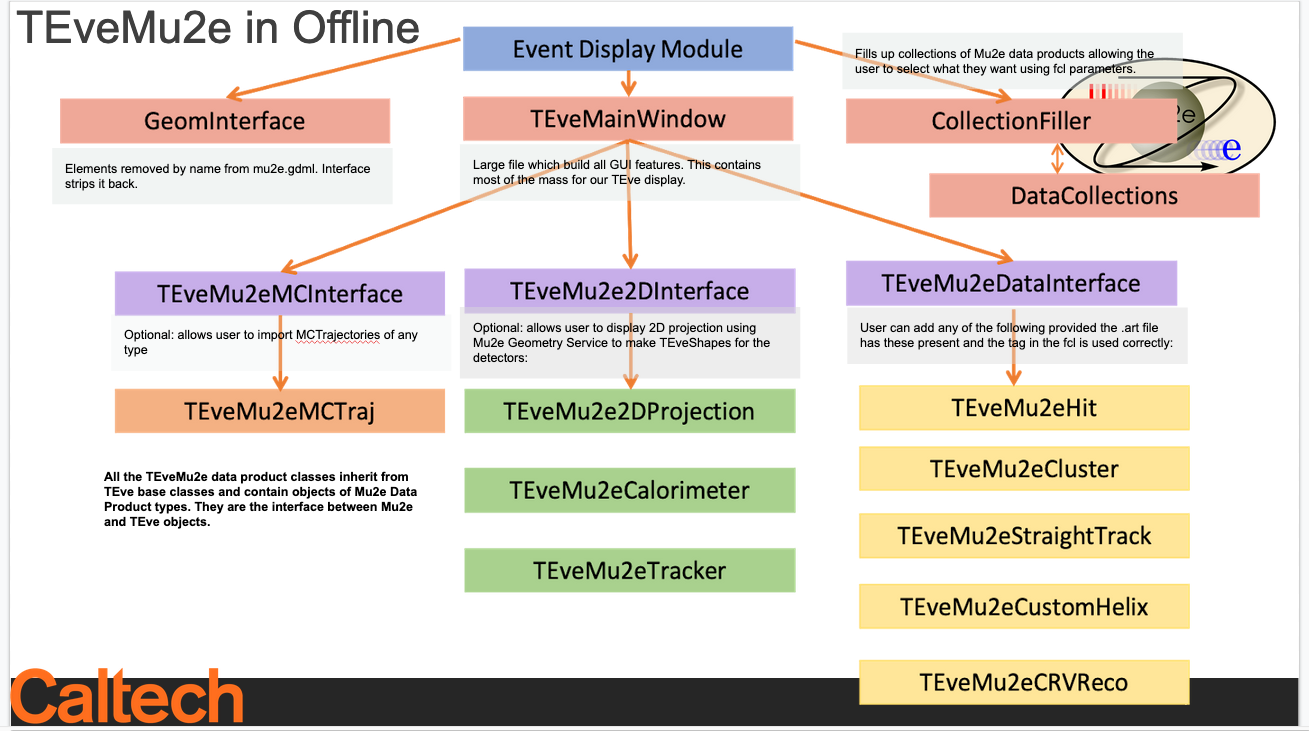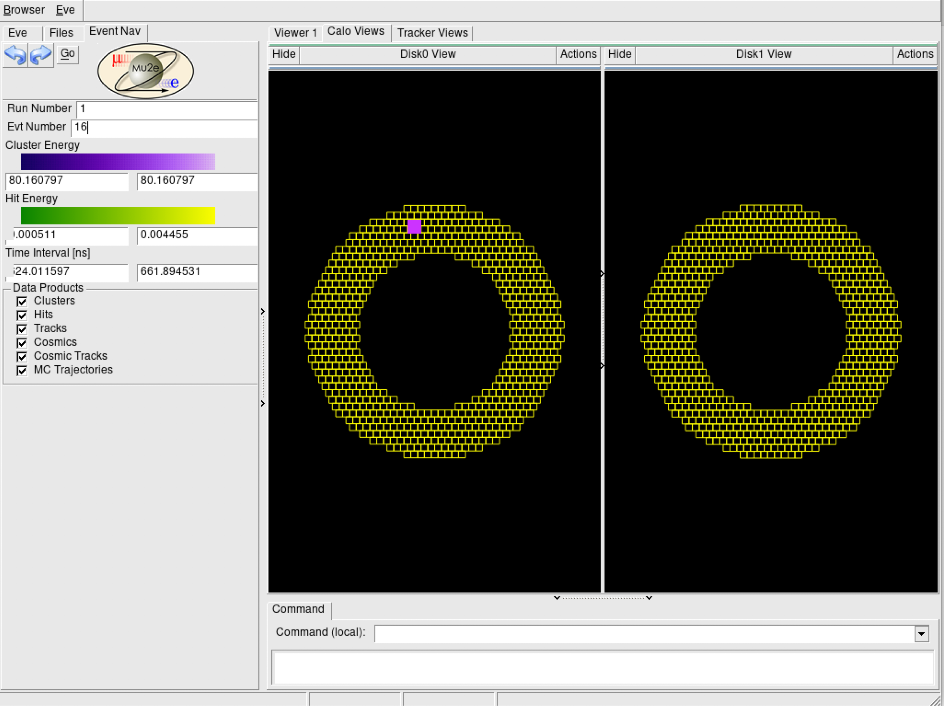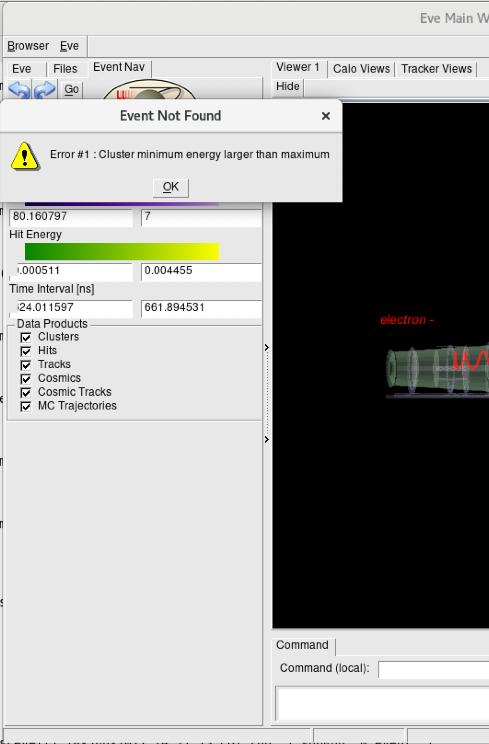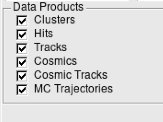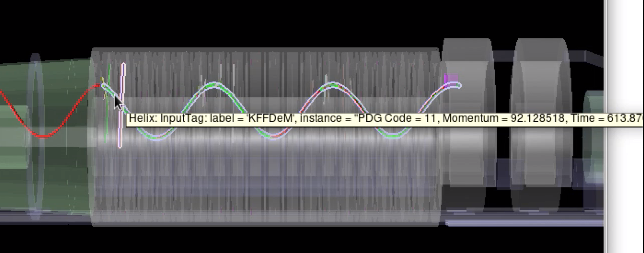TEveEventDisplay: Difference between revisions
| Line 94: | Line 94: | ||
* To get more information about something scroll the mouse over it: | * To get more information about something scroll the mouse over it: | ||
[[File:label.png]] | |||
== Resources == | == Resources == | ||
Revision as of 19:37, 18 June 2021
The Mu2e TEveEventDisplay
EVE is the Event Visualization Environment within ROOT. It is used extensively in HEP. EVE provides an application framework for the construction of event-display programs and is built on top of ROOT's GUI, GL and GED infrastructure allowing it to easily integrate with the existing Mu2e Framework. TEve GUI interface allows the users to view the geometry and tracks in interactively and zoom in on and rotate interesting features.
Within Mu2e a TEve based Event Display has been developed. It resides in the TEveEventDisplay directory.
The display allows 3D graphics rendering based on the Mu2e GDML. The user has control as to which aspects of Mu2e can be displayed .i.e PS, TS, DS, CRV are optional. The user can also control which data products are displayed. In addition to the 3D display, a 2D projection of the Tracker (in XZ and XY) and Calorimeter (2 disks in XY) is also provided.
Code Structure
Using The Mu2e TEveEventDisplay
The TEveEventDisplay is driven using the ART module "TEveEventDisplay_module." This is an ART Analyzer and can be used in the same was as a regular ART Analyzer.
The User can select which Data Products are displayed and the Instances to display by editing the FCL parameters which are input to the Collection Filler. These are listed with default values in the TEveEventDisplay prolog.fcl. The base instances is:
module_type : TEveEventDisplay
accumulate : false
showCRV : false
showBuilding : false
showDSOnly : true
showEvent : true
isMCOnly : false
filler : {
ComboHitCollection : "makeSH"
CrvRecoPulseCollection : "CrvRecoPulses"
CosmicTrackSeedCollection : NULL
CaloClusterCollection : "CaloClusterMaker"
CaloHitCollection : NULL
HelixSeedCollection : "HelixFinderDe:Negative"
KalSeedCollection : ["KFFDeM"]
TrkExtTrajCollection : NULL
MCTrajectoryCollection : "compressDigiMCs"
addHits : true
addTracks : true
addCrvHits : true
addCosmicSeedFit : false
addClusters : true
addTrkExtTrajs : false
addMCTraj : true
}
particles : [11,13,2212,2112,211,22,212]
where
showCRV,showBuilding,showDSOnlyCRV: These refer to the 3D geometry and talk to the GeomInterface, which adds or removes geometry objects from the display.Collections: These refer to Mu2e Data Products, set the instance names to correspond to your own .art dataadd: To add a specific object to the display change these to trueparticles: PDG code for MCTrajectories which user wants to display
A number of examples are included in the TEveEventDisplay package. These are in the CallerFclExamples directory. To run form example on the output of a reconstructed CeEndpoint job made using JobConfig scripts (primary/digitize/reco outcome):
mu2e -c TEveEventDisplay/CallerFclExamples/helix_example.fcl CeEndpoint-reco.art
The user may want to view MCTrajectories in the PS and/or TS. To do this use the upstream instance and ensure that you update the fcl instance to match the tag in your .art file.
TEveEvent Display: A Reconstructed CeEndpoint (including the MCTrajectories)
To reproduce:
- Run JobConfig files for a CeEndpoint: primary/CeEndpoint, digitize/OnSpill and reco/Reco.fcl. To see the MCTrajectories make sure you have these switched on in the fcls.
- Run the TEveEventDisplay using above instructions
- GUI will appear:
- You can rotate and zoom using your mouse. Note that the label corresponds to the SimParticles so cannot ID reco products.
- You can also view the 2D projections using the tabs:
The calorimeter 2D display has two XY views. One for each disk. Outlines of crystals and CaloClusters are shown.
The tracker display shows XY and XZ projections. The straws are coloured and projected on the 2D and 3D displays. Labels tell the user more information.
- Attempt to go to a specific event by entering the run and event number and selecting "Go".
- You can choose events in a specific time window or energy range. Note to warnings if you do something unphysical:
- To view the corresponding .art data:
- To add or remove a product use the check boxes
- To get more information about something scroll the mouse over it:
Resources
- TEve : https://root.cern.ch/eve
- Root TEve Examples : https://root.cern.ch/root/html608/group__tutorial__eve.html
- Alice EVE - a very useful example of a nice TEve based Event Display: https://github.com/alisw/AliRoot/tree/master/EVE/EveBase