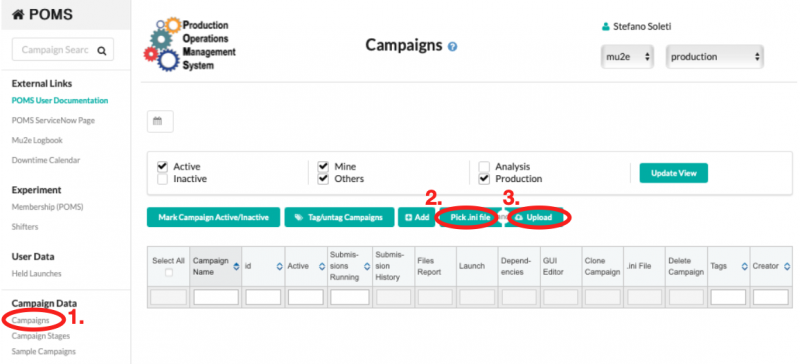POMS: Difference between revisions
mNo edit summary |
(→Tutorial: added picture for uploading ini file) |
||
| Line 91: | Line 91: | ||
</pre> | </pre> | ||
The file can then uploaded to POMS by connecting to [https://pomsgpvm01.fnal.gov/ POMS], clicking on "Campaigns", then "Pick .ini file", and "Upload", as shown in the picture below. | |||
[[File:Upload_campaign.png|800px]] | |||
==UconDB== | ==UconDB== | ||
Revision as of 22:10, 26 July 2022
Introduction
The Production Operations Management Service (POMS) is a computing division tool that helps users to run large and complex grid campaigns. It provides
- control scripts and GUI interface
- chaining of multiple stages of a grid campaign
- re-submission of failed jobs
- analysis of logs and database entries for results
POMS has been successfully employed for the production of the MDC2020 datasets. project-py is s python scripts which provides a command line interface.
Tutorial
Work in progress
The POMS system is designed around the concept of campaign. A campaign is a set of stages which can have interdependencies. Each stage corresponds to the submission of a certain number of jobs to the computing grid, with a specific configuration. Each stage typically takes as input an entire SAM dataset and produces one or more SAM datasets as output, which contain the output files produced by each job.
In this tutorial we will create a campaign with two stages, whose goal is to run the reconstruction stage on a pre-existing digi sample. This campaign can be then easily extended to run an arbitrary number of stages (e.g. generation, digitization, and reconstruction).
The first step is to create a proxy certification that will be then used by POMS:
setup fife_utils
kx509 -n --minhours 168 -o /tmp/x509up_voms_mu2e_Analysis_${USER}
upload_file /tmp/x509up_voms_mu2e_Analysis_${USER}
A POMS campaign requires two files: a INI file, which defines the stage names and the interdependencies, and a CFG file, which describes the configuration for each stage.
INI file
Let's start with the INI file: it can be created locally and it is then uploaded to POMS through the web interface. In the following INI file we will specify two stages: the first one creates the FCL files, one per job, and the second one takes as input the SAM dataset containing the FCL files and submit N jobs, where N is the number of FCL files in the dataset.
First of all, the INI file needs the definition of the campaign and of the job type we are going to run.
[campaign] experiment = mu2e poms_role = analysis name = srsoleti_tutorial campaign_stage_list = reco_fcl, reco [campaign_defaults] vo_role=Analysis software_version=MDC2020t dataset_or_split_data=None cs_split_type=None completion_type=complete completion_pct=100 param_overrides="[]" test_param_overrides="[]" merge_overrides=False login_setup=srsoleti_poms_login job_type=mu2e_reco_srsoleti_jobtype stage_type=regular output_ancestor_depth=1 [login_setup srsoleti_poms_login] host=pomsgpvm01.fnal.gov account=poms_launcher setup=setup fife_utils v3_5_0, poms_client, poms_jobsub_wrapper;
Then, we define two job types, one that corresponds to the stage that will run the mu2e process, and one that corresponds to the stage that will run the generate_fcl script, which creates the FCL files.
[job_type mu2e_reco_srsoleti_jobtype] launch_script = fife_launch parameters = [["-c ", "/mu2e/app/users/srsoleti/tutorial/reco.cfg"]] output_file_patterns = %.art recoveries = [["proj_status",[["-Osubmit.dataset=","%(dataset)s"]]]] [job_type generate_fcl_reco_srsoleti_jobtype] launch_script = fife_launch parameters = [["-c ", "/mu2e/app/users/srsoleti/tutorial/reco.cfg"]] output_file_patterns = %.fcl
Finally, we define the two stages that form our campaign, reco and reco_fcl.
[campaign_stage reco_fcl] param_overrides = [["--stage ", "reco_fcl"]] test_param_overrides = [["--stage ", "reco_fcl"]] job_type = generate_fcl_reco_srsoleti_jobtype [campaign_stage reco] param_overrides = [["--stage ", "reco"]] test_param_overrides = [["--stage ", "reco"]] [dependencies reco] campaign_stage_1 = reco_fcl file_pattern_1 = %.fcl
The file can then uploaded to POMS by connecting to POMS, clicking on "Campaigns", then "Pick .ini file", and "Upload", as shown in the picture below.
UconDB
mu2e_ucon_prod - created 11/2021 to help with MDC2020
- database mu2e_ucon_prod owned by nologin role mu2e_ucon_prod;
- Kerberos-authenticated roles: brownd kutschke srsoleti
- md5 authenticated role 'mu2e_ucon_web' (for POMS)
- port is 5458 (on ifdbprod/ifdb08)
https://dbdata0vm.fnal.gov:9443/mu2e_ucondb_prod/app/... - not cached, external and internal access http://dbdata0vm.fnal.gov:9090/mu2e_ucondb_prod/app/... - not cached, internal access only https://dbdata0vm.fnal.gov:8444/mu2e_ucondb_prod/app/... - cached, external and internal access http://dbdata0vm.fnal.gov:9091/mu2e_ucondb_prod/app/... - cached, internal access only
FCL files are saved to the UconDB in dedicated folders. It's not possible to use dots in the name of the database folders, so we replace with underscores, as in:
https://dbdata0vm.fnal.gov:9443/mu2e_ucondb_prod/app/UI/folder?folder=cnf_mu2e_pot_db_test_v12_fcl
The POMS FCL stages take care of creating the folders and saving the FCL files. The SAM location of the files stored in the database looks like this:
$ samweb locate-file cnf.mu2e.POT.db_test_v12.001201_00000001.fcl dbdata0vm.fnal.gov:/mu2e_ucondb_prod/app/data/cnf_mu2e_POT_db_test_v12_fcl
References
- POMS production top
- redmine
- DUNE video tutorial