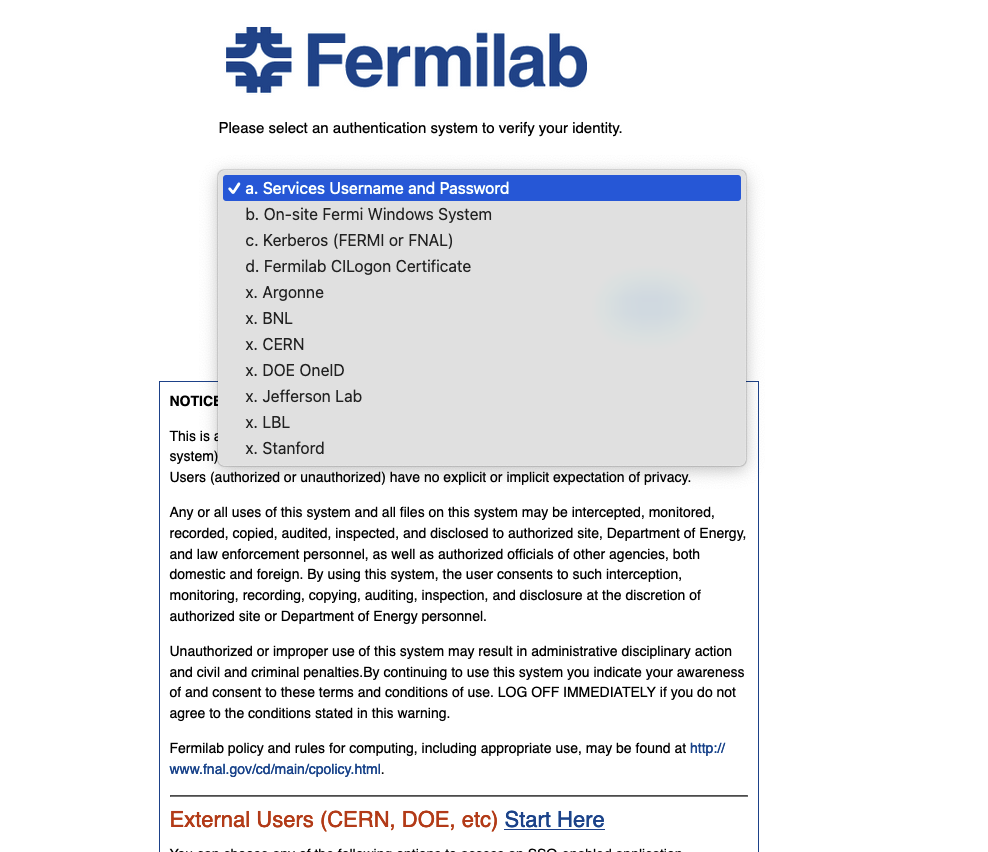Reviewer Access
This page contains instructions for how to access Mu2e DocDB for reviewers who are participating in a review of Mu2e or one of it's subsystems.
Step 1
If you plan to access Mu2e documents using your Fermilab SSO credentials you can skip this step.
If you plan to access Mu2e documents using your credentials from a federated institution, you need to do the following once: register you credentials from your institution with the Fermilab Federated Identity system.
Step 2
The first time you click on a url to a review document, you will need to authenticate. After you successfully authenticate you will be taken to the document. The authentication is typically good for a few hours and you can look at many documents before you need to re-authenticate.
Reviewers may access Mu2e documents if they have one of the following sorts of credentials:
- A Fermilab SSO account
- Credentials from an institution that is federated with Fermilab. As of June 2024, this includes, ANL, BNL, CERN, DOE OneID, JLAB, LBL, Stanford. Note that some but not all employees of ORNL and PNNL my request DOE OneID credentials.
Some people may have 0, 1, 2 or 3 sets of credentials. An example of 3 could be a person from ANL who is both a Fermilab and CERN User. We probably only know about one your credentials. Speak with your contact on Mu2e or the project office to learn which credentials were added to the Mu2e reviewer list. We can make changes on request.
When you click on a link that brings you to a Mu2e docdb document for the first time you will first see the page below. Click on the down arrow inside the red circle. Ignore the misleading red text for external users; the misleading section is all about step 1.
This will open up a menu:
Click on the institution from which you have credentials. Then authenticate using the username and password from your institution.
On the first figure you will see a box to "Remember Selection". If you check this box, on future visits you will skip this page and go directly to the authentication page for your chosen credentials. Apparently it's complicated to uncheck the box, so use it with care.